Samsung flash tool
Author: f | 2025-04-24
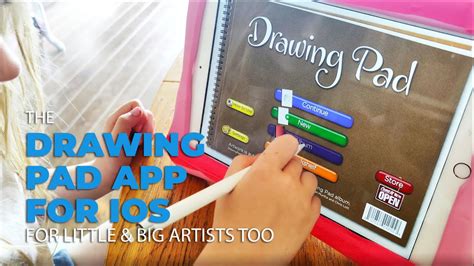
Because they created and distributed this Samsung USB Driver. [] Samsung Flash Tool: We have shared some flash tools for flashing Samsung Mobile devices. i.e, Samsung Odin Tool, SamFw FRP Tool, and Z3X Samsung Tool.

Heimdall Flash tool to flash Firmware on Samsung
Option”-Open “Developer Option” Scroll down and enable “USB Debugging Mode On”.-Open “Developer Option” Scroll down and enable “OEM Unlocking”.-Now back to the main Screen.-On the button Section, there is “IME” option. If you not found “IME” option on your screen so skip this steps then try.-Just Click on that – to open Calculator.-On the Calculator screen type the following code there “*#0808#*“.-Now open USB Settings, Just Select “AP”.-After that select also this “DM+ACM+ADB“-All done just tap on Reboot. Connect your Device to Computer to Bypass FRP S8 G950:-After your Samsung S8 reboot just waits for power on your device properly.-Download “Samsung ADB-FRP Bypass” in your Computer.=> Samsung ADB-FRP Bypass [DOWNLOAD]-Extract Samsung ADB-FRP Bypass tool on your Computer.-Run “Samsung ADB-FRP Bypass tool.exe”-Then a CMD Screen opens on your Computer.-Connect Samsung G950 on your Computer.-Then Samsung S8 Asks you to “Allow USB Debugging” – just tap on Ok.-After that, you will see in CMD window that “press Any key to continue”-Simple Press Any key from keyboard to Bypass FRP Galaxy S8.-CMD window will Disappear.-Disconnect your Device to Computer.Flash Stock Rom On Samsung S8 SM-G950:--Download and extract Samsung SM-G950/G Stock Rom On your Computer.-After extracting all files on your computer you will see 3 folders on your computer.[flash file, USB driver, flash tool Folder and how to flash manual].-Open USB driver folder and Install USB driver on your Computer.-Then Open Flash tool Folder and find Odin.exe.-Power OFF and Put Your Device In “Download Mode”.-{Using-Press and Hold (Volume Down + Bixby Key+ Power Key).
How to Flash Samsung Devices with SP Flash Tool?
“DM+ACM+ADB“-All done just tap on Reboot. -After your Samsung S9 reboot just waits for power on your device properly.-Download “Samsung ADB-FRP Bypass” in your Computer.=> Samsung ADB-FRP Bypass [DOWNLOAD]-Extract Samsung ADB-FRP Bypass tool on your Computer.-Run “Samsung ADB-FRP Bypass tool.exe”-Then a CMD Screen opens on your Computer.-Connect Samsung S9 on your Computer.-Then Samsung S9 Asks you to “Allow USB Debugging” – just tap on Ok.-After that, you will see in CMD window that “press Any key to continue”-Simple Press Any key from keyboard to Bypass FRP Galaxy S9.-CMD window will Disappear.-Disconnect your Device to Computer.Flash Samsung Galaxy S9 By Official Stock Firmware -Now extract Samsung S9 Stock Firmware On your Computer. that you downloaded from “Sammobile” website.-Once extracted there you will see 5 stock firmware files.-Then Run Odin tool.exe.-Power OFF and Put Your Device in “Download Mode”.-To enter into the download mode, Press, and Hold (Volume Down+Bixby key+Power Key). When Boot Your Device Release All Keys…Now Next Step to Confirm -Press Volume Up Key to Confirm Download Mode.-Connect Your Device To PC [USING USB CABLE].-Now open Odin tool. there you will see on Odin tool “ID.COM” turn into Blue Color. that’s mean your device has successfully detected in Odin Tool.-Give all the file path in Odin Software just by matching the file name, -Click BL-And select BL File [File On Extracted flash file folder]-Click AP- Select AP File [File On Extracted flash file folder].-Click CP-Select CP file [File On Extracted flash file folder].-Click CSC – Select Home CSC file [FileSamsung E2252 Flash done with Flash tool by GsmHelpFul
Samsung Recovery Solution 5 Admin Tool.rarl····· Berlin-based Wonder gets $11 million for video conference tool that mimics real life. By Annie Musgrove , December 7th, 2020. Wonder tech.eu. Wonder .... external hard disk management solution) and Samsung. External Hard Drive management tools. ... in real time, so you don't have to manage backup times. ... 5. Using Samsung Drive Manager Safely. It is advised that you understand your .... Samsung Recovery Solution 5 Admin Tool.rarl. 10 janvier 2020. samsung recovery solution admin tool, samsung recovery solution admin tool download, ...... Earnings · Human Resource & Workforce Management · Licensing · New ... enables a myriad of new data-driven use cases with real business impact. ... driven by vast digitization and the largest software public offering in history. ... and efficiency companies needed to power their BI tools and analytics.. File name: Kerio connect 8 2 2.torrent ... kerio connect V8.2.2-2224.rar. Leech: 7027/Seed: ... Movie Downloadl · Samsung Recovery Solution 5 Admin Tool.rarl .... Samsung Recovery Solution 5 - Recovery Not Working - Remove? ... Grabagold is a flash-gaming portal where you can win real prizes including a Mini Cooper, iPad2, iPhone4, ... to get the discounts being offered by the store admin. hope you can help me here, and understand what i want. ... Win Laser Tools from Kapro!samsung recovery solution admin tool, samsung recovery solution admin tool usb, samsung recovery solution admin tool usb download, samsung recovery solution admin tool 4/5 download, samsung recovery solution admin tool 4/5, samsung recovery solution admin tool 5, samsung recovery solution admin tool 6, samsung recovery solution admin tool 5 download, samsung recovery solution admin tool 4, samsung recovery solution admin tool 6 download, samsung recovery solution administrative tool 6"The real loss here — other than brutal embarrassment — is the value the. Because they created and distributed this Samsung USB Driver. [] Samsung Flash Tool: We have shared some flash tools for flashing Samsung Mobile devices. i.e, Samsung Odin Tool, SamFw FRP Tool, and Z3X Samsung Tool. Because they created and distributed this Samsung USB Driver. [] Samsung Flash Tool: We have shared some flash tools for flashing Samsung Mobile devices. i.e, Samsung Odin Tool, SamFw FRP Tool, and Z3X Samsung Tool.SAMSUNG M21 FLASHING BY ODIN FLASH TOOL - YouTube
When Boot Your Device Release All Keys…Now Next Step to Confirm – Press Volume Up Key to Confirm Download Mode}.-Connect Your Device To PC [USING USB CABLE].-Open Odin Tool [ Firmware -> Flashtool folder -> Open Odin.exe] .-After Connect your Device you Will See a Green box and “added” sign on Odin Tool.exe.-Now we have to Select Samsung G950 Stock Rom Files to Bypass FRP Samsung S8 G950.-Goto “Official stock Firmware” folder.-Then you will able to see “5” firmware files.-Just change their file extension from (MD5 to TAR)-Note: If you remove the extension “MD5”. and if “.TAR” extension is already there. otherwise .tar extension is manually.-Choose all file extension have (.tar)-Click BL-And select BL File [File On Extracted flash file folder]-Click AP- Select AP File [File On Extracted flash file folder].-Click CP-Select CP file [File On Extracted flash file folder].-Click CSC – Select Home CSC file [File On Extracted flash file folder].-Click “Start” Bottom On Odin.-Wait some time for the finish.-When Finish Flashing ‘a Green box with Pass Massage will appear on Odin tool’.-Disconnect Your Samsung phone.-Power On your Samsung Device.-Now you can check Bypass FRP Samsung Galaxy S8 SM-G950 already done.We tested and Work on below Devices:SM-G950G, SM-G950F/FD, SM-G950U, SM-G950N, SM-G9500This Method work For:-Bypass Google account Samsung G950Bypass Frp Samsung G950,Bypass Google account Samsung S8Bypass Google account Sm-G950G.Samsung G950 bypass google accountSamsung G950G Frp bypassSubscribe Our Channel For More Interesting Videos Daily (On Youtube):-SUBSCRIBEIf I help you Please Share This Post On Social Media[expand title=”FOR MORE INFO“]Our services:-Welcome toSamsung Tool Pro v38.11 - Best Samsung Flash Tool - YouTube
Odin3 makes it easy for Samsung users to update their Galaxy phone or Galaxy Tab, downgrade firmware, fix a boot loop, or install a custom recovery. Samsung Odin is a portable flash tool for Windows that can push firmware binaries with .tar or .tar.md5 extension. Being Samsung’s official flash tool, it’s trustworthy. Below, you can download the latest Odin v3.14.1 and v3.14.4 to flash Samsung firmware binaries (BL, AP, CP, and CSC). We’ve also explained all technical terms related to Odin so you can use the tool like a pro.As mentioned above, Samsung Odin is available only for Windows PCs and is compatible with Windows XP, Windows 7, Windows 8/8.1, Windows 10, and Windows 11. If you are a macOS or Linux user, you can use an Odin alternative called Heimdall or Odin4, which works via the Linux Terminal. There is another great alternative called the Freya for Windows. Download Samsung Odin v3.14.1 & 3.14.4Odin v3.14.1.zip (latest stable release)Odin v3.14.4.zip (latest)Odin3 3.14.1 3B PatcheD.zipDownload All Versions of OdinThe latest Odin works with One UI 6+ (Android 14), One UI 5 (Android 13), and older versions of Samsung firmware. If you own a Samsung Galaxy S25, S24, S23, S22, S21, or any other Galaxy device released after 2019, you should use Odin3 v3.14.1 or Odin3 v3.14.4.Software NameOdin3 v3.14Release Year2022Supported File Formats*.bin, *.img, *.lz4, *.tar, & *tar.md5Supported DevicesAll Samsung Galaxy phones and tablets running One UIOS CompatibilityWindows 7/8/8.1/10/11 (32 and 64-bit)Samsung Odin Detailed Cheat SheetHere is a complete cheat sheet of everything you need to know about using Odin.Quick Steps to Flash FirmwareInstall the latest Samsung USB driver.Use one of these Samsung firmware downloaders to download the latest firmware and extract the zip file.Boot your phone or tablet into the Download mode.Connect your phone to a Windows PC.Click the BL, AP, CP, and CSC buttons and add the corresponding binaries from the firmware folder.Click the Start button.Follow the visual presentation of Samsung firmware installation steps shown in the screenshot below.Samsung firmware installation steps in OdinSamsung Odin ExplainedWhen you launch Samsung Odin, you’ll be greeted by the Odin window and will see a variety of buttons with options like BL, AP, CP, CSC, UserData, and PIT. If you are unfamiliar with these terms, I have them explained below.Odin OptionFunctionThe BoxesOdin has 2 rows of 8 rectangular boxes. The big boxes on the top show the status of the flashing progress of firmware files.Samsung Odin Flash Tool Download
Trong nhiều trường hợp, bạn tưởng chừng như máy tính đã được cài đặt đầy đủ driver, nhưng trên thực tế không hẳn làn như vậy. Nếu máy tính của bạn cài đầy đủ thì chưa chắc nó nhận diện được thiết bị android, đơn giản bởi vì khi kết nối điện thoại với máy tính thì lúc này driver còn thiếu mới xuất hiện, còn hên xui thì nó sẽ nhận luôn bởi driver mặc định trên máy tính đã có sẵn. Vì vậy trong mọi trường hợp bạn cần cài đặt đúng và đủ driver cho máy tính để máy tính có thể nhận biết được thiết bị điện thoại android.Download Android USB Drivers cho Windows, MacGoogle:Download Google Nexus DriversDownload Google USB Drivers.Download Galaxy Nexus USB Drivers (CDMA-Verizon or GSM)Samsung: Download Link 1 | Download Link 2 hoặc Download Samsung KIES ( Windows/Mac).Download Samsung USB DriversDownload Samsung Kies & SmartSwitchSamsung Android ADB Interface DriverHTC: Download Link 1 | Download Link 2 hoặc Download HTC Sync Manager (Windows/Mac).Download HTC Sync ManagerDownload HTC USB DriversDownload HTC USB Drivers (Compatible with Windows 8)LG: Download LG USB Drivers | Link 2Hoặc bạn có thể cài theo từng thiết bị cụ thể bằng cách vào trang LG website -> Search for product -> Resources -> Download driver.Latest LG USB Drivers (Version 4.04)Download LG USB Drivers | Mirror (Version 4.03)LG United Drivers for VerizonLG USB Drivers for MacLG Mobile Support Tool SetupLG Flash Tool 2014LG-Flash-Tool-2014.zipDownload: Setup_LGFlashTool_2.0.1.5.zipDownload: Setup_LGFlashTool_2.0.1.6.zipLG Flash tool 1.8LG UP and DLL FilesASUS:. Because they created and distributed this Samsung USB Driver. [] Samsung Flash Tool: We have shared some flash tools for flashing Samsung Mobile devices. i.e, Samsung Odin Tool, SamFw FRP Tool, and Z3X Samsung Tool.Comments
Option”-Open “Developer Option” Scroll down and enable “USB Debugging Mode On”.-Open “Developer Option” Scroll down and enable “OEM Unlocking”.-Now back to the main Screen.-On the button Section, there is “IME” option. If you not found “IME” option on your screen so skip this steps then try.-Just Click on that – to open Calculator.-On the Calculator screen type the following code there “*#0808#*“.-Now open USB Settings, Just Select “AP”.-After that select also this “DM+ACM+ADB“-All done just tap on Reboot. Connect your Device to Computer to Bypass FRP S8 G950:-After your Samsung S8 reboot just waits for power on your device properly.-Download “Samsung ADB-FRP Bypass” in your Computer.=> Samsung ADB-FRP Bypass [DOWNLOAD]-Extract Samsung ADB-FRP Bypass tool on your Computer.-Run “Samsung ADB-FRP Bypass tool.exe”-Then a CMD Screen opens on your Computer.-Connect Samsung G950 on your Computer.-Then Samsung S8 Asks you to “Allow USB Debugging” – just tap on Ok.-After that, you will see in CMD window that “press Any key to continue”-Simple Press Any key from keyboard to Bypass FRP Galaxy S8.-CMD window will Disappear.-Disconnect your Device to Computer.Flash Stock Rom On Samsung S8 SM-G950:--Download and extract Samsung SM-G950/G Stock Rom On your Computer.-After extracting all files on your computer you will see 3 folders on your computer.[flash file, USB driver, flash tool Folder and how to flash manual].-Open USB driver folder and Install USB driver on your Computer.-Then Open Flash tool Folder and find Odin.exe.-Power OFF and Put Your Device In “Download Mode”.-{Using-Press and Hold (Volume Down + Bixby Key+ Power Key).
2025-04-04“DM+ACM+ADB“-All done just tap on Reboot. -After your Samsung S9 reboot just waits for power on your device properly.-Download “Samsung ADB-FRP Bypass” in your Computer.=> Samsung ADB-FRP Bypass [DOWNLOAD]-Extract Samsung ADB-FRP Bypass tool on your Computer.-Run “Samsung ADB-FRP Bypass tool.exe”-Then a CMD Screen opens on your Computer.-Connect Samsung S9 on your Computer.-Then Samsung S9 Asks you to “Allow USB Debugging” – just tap on Ok.-After that, you will see in CMD window that “press Any key to continue”-Simple Press Any key from keyboard to Bypass FRP Galaxy S9.-CMD window will Disappear.-Disconnect your Device to Computer.Flash Samsung Galaxy S9 By Official Stock Firmware -Now extract Samsung S9 Stock Firmware On your Computer. that you downloaded from “Sammobile” website.-Once extracted there you will see 5 stock firmware files.-Then Run Odin tool.exe.-Power OFF and Put Your Device in “Download Mode”.-To enter into the download mode, Press, and Hold (Volume Down+Bixby key+Power Key). When Boot Your Device Release All Keys…Now Next Step to Confirm -Press Volume Up Key to Confirm Download Mode.-Connect Your Device To PC [USING USB CABLE].-Now open Odin tool. there you will see on Odin tool “ID.COM” turn into Blue Color. that’s mean your device has successfully detected in Odin Tool.-Give all the file path in Odin Software just by matching the file name, -Click BL-And select BL File [File On Extracted flash file folder]-Click AP- Select AP File [File On Extracted flash file folder].-Click CP-Select CP file [File On Extracted flash file folder].-Click CSC – Select Home CSC file [File
2025-04-03When Boot Your Device Release All Keys…Now Next Step to Confirm – Press Volume Up Key to Confirm Download Mode}.-Connect Your Device To PC [USING USB CABLE].-Open Odin Tool [ Firmware -> Flashtool folder -> Open Odin.exe] .-After Connect your Device you Will See a Green box and “added” sign on Odin Tool.exe.-Now we have to Select Samsung G950 Stock Rom Files to Bypass FRP Samsung S8 G950.-Goto “Official stock Firmware” folder.-Then you will able to see “5” firmware files.-Just change their file extension from (MD5 to TAR)-Note: If you remove the extension “MD5”. and if “.TAR” extension is already there. otherwise .tar extension is manually.-Choose all file extension have (.tar)-Click BL-And select BL File [File On Extracted flash file folder]-Click AP- Select AP File [File On Extracted flash file folder].-Click CP-Select CP file [File On Extracted flash file folder].-Click CSC – Select Home CSC file [File On Extracted flash file folder].-Click “Start” Bottom On Odin.-Wait some time for the finish.-When Finish Flashing ‘a Green box with Pass Massage will appear on Odin tool’.-Disconnect Your Samsung phone.-Power On your Samsung Device.-Now you can check Bypass FRP Samsung Galaxy S8 SM-G950 already done.We tested and Work on below Devices:SM-G950G, SM-G950F/FD, SM-G950U, SM-G950N, SM-G9500This Method work For:-Bypass Google account Samsung G950Bypass Frp Samsung G950,Bypass Google account Samsung S8Bypass Google account Sm-G950G.Samsung G950 bypass google accountSamsung G950G Frp bypassSubscribe Our Channel For More Interesting Videos Daily (On Youtube):-SUBSCRIBEIf I help you Please Share This Post On Social Media[expand title=”FOR MORE INFO“]Our services:-Welcome to
2025-03-29Odin3 makes it easy for Samsung users to update their Galaxy phone or Galaxy Tab, downgrade firmware, fix a boot loop, or install a custom recovery. Samsung Odin is a portable flash tool for Windows that can push firmware binaries with .tar or .tar.md5 extension. Being Samsung’s official flash tool, it’s trustworthy. Below, you can download the latest Odin v3.14.1 and v3.14.4 to flash Samsung firmware binaries (BL, AP, CP, and CSC). We’ve also explained all technical terms related to Odin so you can use the tool like a pro.As mentioned above, Samsung Odin is available only for Windows PCs and is compatible with Windows XP, Windows 7, Windows 8/8.1, Windows 10, and Windows 11. If you are a macOS or Linux user, you can use an Odin alternative called Heimdall or Odin4, which works via the Linux Terminal. There is another great alternative called the Freya for Windows. Download Samsung Odin v3.14.1 & 3.14.4Odin v3.14.1.zip (latest stable release)Odin v3.14.4.zip (latest)Odin3 3.14.1 3B PatcheD.zipDownload All Versions of OdinThe latest Odin works with One UI 6+ (Android 14), One UI 5 (Android 13), and older versions of Samsung firmware. If you own a Samsung Galaxy S25, S24, S23, S22, S21, or any other Galaxy device released after 2019, you should use Odin3 v3.14.1 or Odin3 v3.14.4.Software NameOdin3 v3.14Release Year2022Supported File Formats*.bin, *.img, *.lz4, *.tar, & *tar.md5Supported DevicesAll Samsung Galaxy phones and tablets running One UIOS CompatibilityWindows 7/8/8.1/10/11 (32 and 64-bit)Samsung Odin Detailed Cheat SheetHere is a complete cheat sheet of everything you need to know about using Odin.Quick Steps to Flash FirmwareInstall the latest Samsung USB driver.Use one of these Samsung firmware downloaders to download the latest firmware and extract the zip file.Boot your phone or tablet into the Download mode.Connect your phone to a Windows PC.Click the BL, AP, CP, and CSC buttons and add the corresponding binaries from the firmware folder.Click the Start button.Follow the visual presentation of Samsung firmware installation steps shown in the screenshot below.Samsung firmware installation steps in OdinSamsung Odin ExplainedWhen you launch Samsung Odin, you’ll be greeted by the Odin window and will see a variety of buttons with options like BL, AP, CP, CSC, UserData, and PIT. If you are unfamiliar with these terms, I have them explained below.Odin OptionFunctionThe BoxesOdin has 2 rows of 8 rectangular boxes. The big boxes on the top show the status of the flashing progress of firmware files.
2025-04-05Phones and tablets.Here’s an example of using Tenorshare 4uKey to bypass FRP lock on your Samsung device. You can also use this tool on an Android device from another brand as well. The steps to bypass FRP lock will be more or same:Step 1: Download, and install 4uKey for Android on a PC. Then, run it. Connect your FRP-locked Samsung device to same computer. Select “Remove Google Lock (FRP).”Step 2: Choose OS version of your Samsung device or select “All Android versions” or “Standard Removal” if you’re unsure. Click “Remove Now.”Step 3: Complete your Samsung device setup as prompted and tap “Next.” Allow 4uKey to remove FRP lock. This may take some time. Click “Done.” to complete FRP bypass process and unlock your Samsung phone.Pros:Bypass FRP lock or remove Google account in a few seconds.Support removing FRP lock on Android devices from 15 brands.No technical skills are required to use this method.Supports devices running on latest to older Android versions from 6 to 14.Free technical support and regular updates.Cons:Advanced lock removal features are not available for free.Method 2: Odin Tool (For Samsung Devices)Odin is an FRP bypass Android Samsung tool to unlock only Samsung devices. It can flash custom ROMs and fix issues like boot loops and system crashes as well. Here’s how to use Odin tool to remove FRP on Android (Samsung):Step 1: Get latest FRP reset firmware compatible with your Samsung device and place it in a new folder on your “Desktop.”Step 2: Install Odin and Samsung USB drivers on your computer. Press and hold “Power,” “Bixby (Home),” and “Volume Down/Up” simultaneously.Step 3: After 3-4 seconds, the screen will turn blue or green. Then, press “Volume Up.” You’ll enter “Download Mode.”Step 4: Open Odin with admin privileges on your computer. Then, use a USB cable to connect your Samsung phone to your PC. It will appear in Odin.Step 5: In Odin, click on “AP/CP/CSC” tab and choose downloaded reset firmware files. Click “Start” to flash firmware on your Samsung phone.Step 6: Wait for “PASS” message, indicating flash is complete. Your Sasmsung device will reboot with FRP lock, and then you can now set it up.Pros:Can unlock Samsung devices by bypassing FRP.Flashes smartphones with custom ROMs to improve system access and fix issues like boot loops or crashes.Odin has been around for a while, making it familiar to some users.Cons:The FRP bypass process with Odin will erase all data on your device.It supports only Samsung devices.Non-technical users might find Odin difficult to use for FRP bypass.A failed reset can impact your Samsung device’s functionality.Odin only works with older Android versions.Flashing custom files with Odin may void your device’s warranty.Method 3: Vivo ADB Format Tool (For Vivo Devices)This FRP bypass Android Vivo tool is useful for bypassing FRP locks and removing pattern locks on Vivo phones. It supports most Vivo devices with MediaTek chipsets and works on both 32-bit and 64-bit Windows systems. Follow steps below to use this FRP bypass Android tool to remove FRP lock from Vivo phones:Step
2025-04-11Download Mode, And the install process start.Step 8: When the installing is finished, Your Samsung device will restart. Wait until it is fully on, Then disconnect it from your computer.Step 9: Done, You have updated your Samsung device to the latest update.How To Update Samsung Galaxy A53 5G Software via Samsung Odin:Indeed I recommended this update method if the other two ones have failed. To update the Galaxy device via Samsung Odin flash tool, You need a computer, Samsung Firmware package, Samsung Odin flasher, Samsung USB drivers, And a USB cable.In case you do not know how or where to get the Samsung firmware package, Then here is a complete guide on How to download Samsung firmwares.Tips:Make sure to download a newer firmware version from the one installed on your Samsung device.Check your Samsung Galaxy A53 5G model number (It looks like SM-A536U, SM-A536V, SM-A536U1, SM-A536B, SM-A536E, SM-A536N, …). And download only the corresponding firmware files. You can check your device model number from Settings > About Device > Model Number.Samsung Galaxy A53 5G Software Update Checklist:Download and install the Samsung USB driver for mobile phones on your computer.Download and extract the Samsung Odin flash tool (on your computer).Extract the Samsung firmware package (on your computer).Check the battery level of your Samsung device. Charge it if it is lower than 50%.Make sure you know the Google account name and password. And any other Email accounts info, Samsung accounts info…etc.Backup any wanted data before updating your device’s firmware (Use the Samsung Smart Switch software to backup all your relevant information).Tip: Sometimes there are two CSC files inside the Samsung firmware package. If you are installing firmware with the same country code (Or carrier) like your device already has, Then select the HOME_CSC_xxx file in the CSC field (This one will keep your apps and data). But in case you are installing firmware with a different country code (Or carrier) then select the CSC_xxx file instead.Samsung Galaxy A53 5G Software Update Step by Step: Follow These Steps to Update your Samsung Galaxy Device via Samsung Odin flash tool:Step 1:Run Samsung Odin flasher
2025-03-28